Subversion - Using the svn+ssh protocol
| Article #: SCC1004F | Product: Flare | Version: Version 7.1 + |
Summary:
Setting up a machine allowing Flare to connect to Subversion using the svn+ssh protocol
The following solution uses Tortoise SVN as the SVN client.
Generally a private and public key pair have been issued for this protocol (example ssh-key.ppk).
There are several key generators that can be downloaded used for this purpose such as "puttygen.exe".
The key generated is located on the users system that will be specified in the instructions below This key can be placed anywhere on the system.
Solution:
Type solution Here
-
Open Tortoise SVN Settings by clicking Start > All Programs > TortoiseSVN > Settings
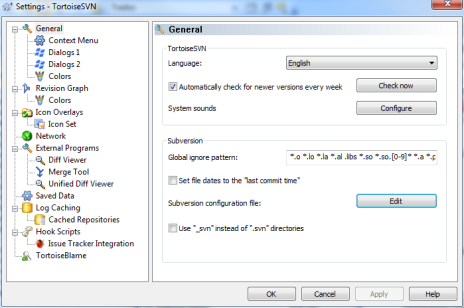
-
Click the Edit button located on the General section under the Subversion group box to open the configuration file in Notepad
-
Locate the following lines of text
"### Section for configuring tunnel agents."
"[tunnels]"
-
Add the following line of code to the agent section (note - "SSH_Key_path" is where the private key is stored on the system. "privatekeyname.ppk" is the name of the key. "username" is the users login or access name to be used)
ssh = $SVN_SSH "C:/Program Files/TortoiseSVN/bin/TortoisePlink.exe" -i SSH_Key_path\privatekeyname.ppk -l username
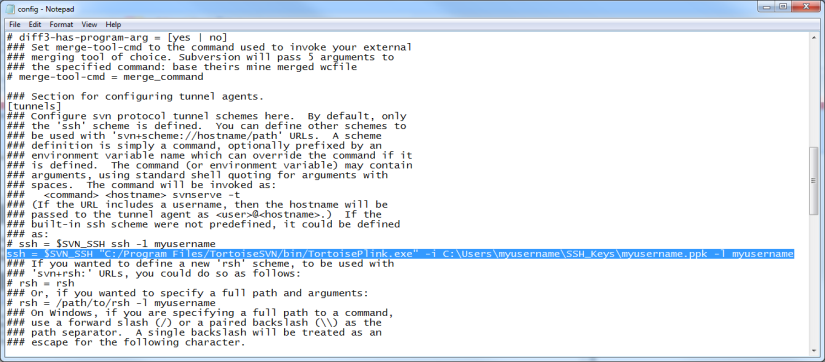
Save the file and exit.
-
In Flare when connecting to Subversion, the location of the Server and Database will resemble the following:
"svn+ssh://madcap.com/svnroot/documentation/"
Attribution:
|
Last updated: 10/18/2012 |
Author: R Hollinger |
Contributions by: Customer |