Connecting Git.exe to Flare
| Article #:SCC1009F | Product: Flare | Version: Any |
Summary:
This knowledgebase article addresses common troubleshooting for source control in Flare. If Flare is having difficulties with local Git operations such as importing, committing, pulling, or pushing. We recommend installing Git for Windows to manage Git functions in Flare. The article outlines steps to properly install Git.exe.
Full Description:
In Flare version XXX, we have noted that the libgit2sharp library can affect certain local Git operations, such as import, commit, pull, push, and merge. To ensure optimal performance, we highly recommend installing Git for Windows. With Git for Windows installed, it will take over Git operations in Flare, enhancing reliability for both local and network functions within your repository.
Solution:
-
Select File > Options.
-
Select the Source Control tab.
-
Click Get Git for Windows. A page opens on your browser, and the download should begin automatically.
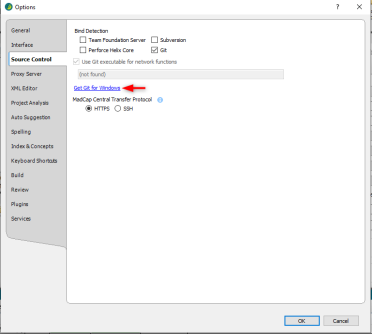
-
When the download finishes, locate download, right-click, and select run as admin.
-
During installation, be sure to install to C/Program Files and select all the default options, but importantly, when prompted for the HTTP transport backend, choose 'Windows Native Secure Library'.
-
After installation, Flare should automatically detect Git.exe in the Program Files and display the path under File > Options > Source Control.
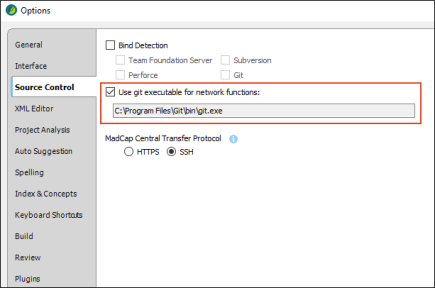
If the Git.exe path doesn't appear in Flare, it may require rerunning the Git installer with administrator permissions to ensure proper integration.
-
Click OK.
If the issue persists after installing Git for Windows, please contact our support team for further guidance at MadCap Software Support.
Additional Resources
Attribution:
|
Last updated: December 12, 2024 |
Author: Marvin Mallari |
Contributions by: MadCap Support |