How to Install MadCap Applications
| Article #: GEN1024Z | Product: All | Version: All |
Summary:
Below is a tutorial on how to install and activate most MadCap applications.
Full Description:
Before beginning the installation and activation process you'll need a license key. You should receive this key via email at the time of purchase. If you are if you are attempting to download/install a trial please request the download here and proceed to step 2. If any prerequisites for running the application are not already present on the machine you will be prompted to install them before installing the MadCap application or before launching it, after installation.
- Navigate here and insert your license key to receive the corresponding download link.
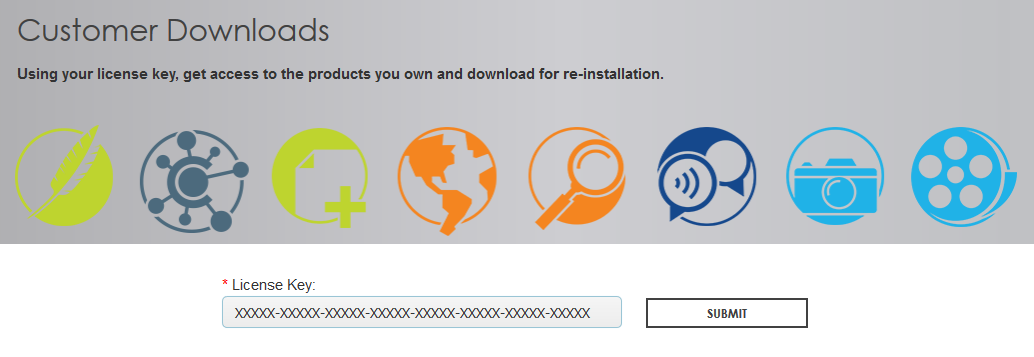
- Launch the downloaded executable file
- Select the location on the machine that you would like to install the application. If you would like to install a local copy of the webhelp or Salesforce Connect(requires additional license) select Custom, otherwise select Default, and Install
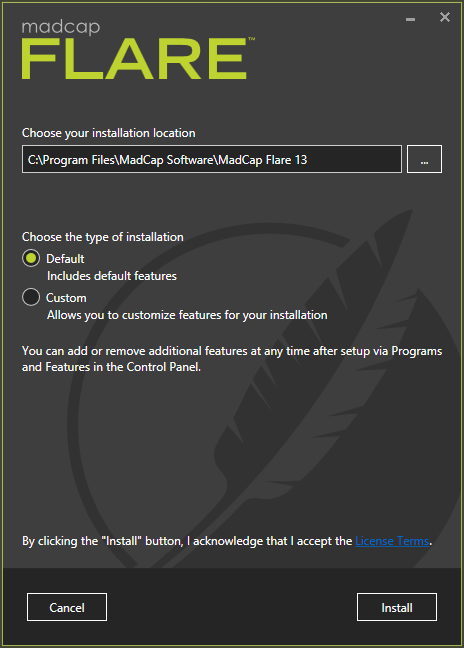
- Assuming everything has gone smoothly, you'll receive a "Setup Complete" message, close the installer and launch the application.
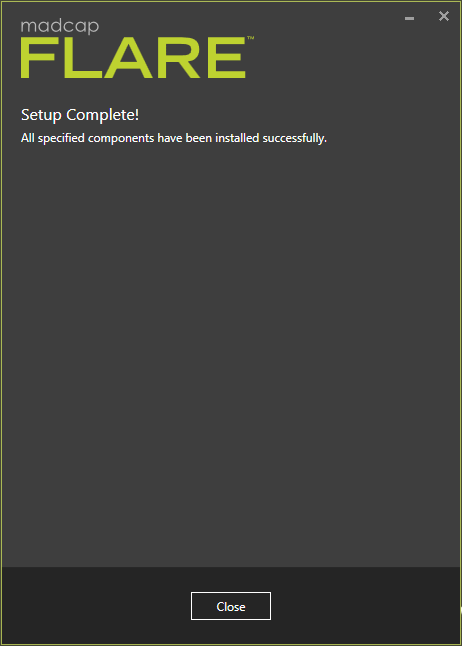
- After attempting to launch the application you should be presented with the activation wizard. Select "Use as trial" if you do not already have a license key, the "Days Left" section will display the amount of time left in your trial period. To activate, copy and paste your key into the license code field.
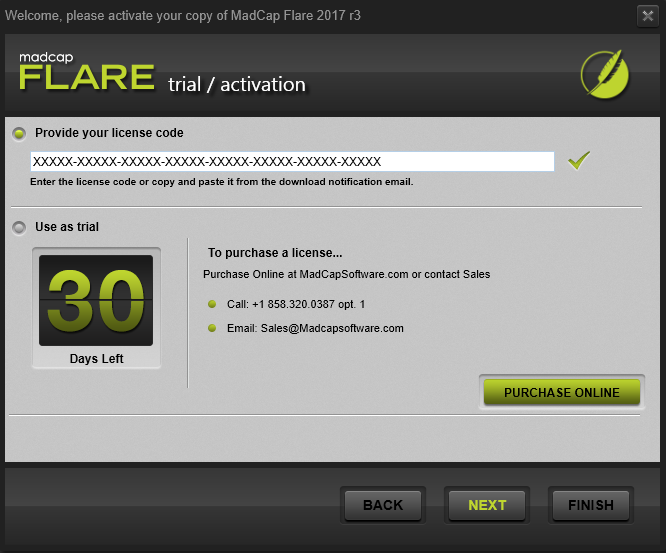
- After providing a first name, last name, and email address you will be prompted to select Internet or Manual Activation. Manual activation can be used when on a machine that cannot ping the MadCap activation servers, in which case you can reach out to Customer Service to receive a manual activation code. Depending on your network security you may need to use proxy credentials to activate over the internet, if this is the case please enable "Use Proxy Server", otherwise, simply select Internet Activation and Next.
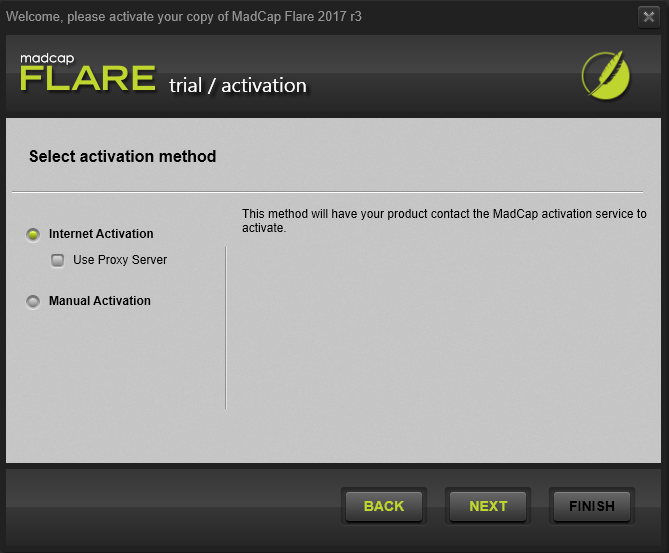
- If there are no issues with the validity of the license key an activation complete message should be displayed followed by the launching of the application.
Note: If your user account has the appropriate privileges please launch the .exe as an administrator
Note: If you encounter any issues with the installation/activation process please contact MadCap Software technical support via telephone 1(888)623-2271 or email, here.
Attribution:
|
Last updated: March 20, 2018 |
Author: Steven Moreno |
Contributions by:
|